Creating a CyberArk Application for TPP
You will need the following information and access:
-
FQDN of the CyberArk PVWA instance
-
RDP access to the TPP engine
-
Trust Protection Platform administrator with permissions to create credentials in Venafi Configuration Console
Configuring the CyberArk Credential Provider requires creating one or more applications in the CyberArk PVWA interface
-
Log in to the CyberArk PVWA interface, and select Applications > Add Application.
-
Provide a name for the application, for example TPPApp. This application will be used to authenticate the TPP server against CyberArk PVWA.
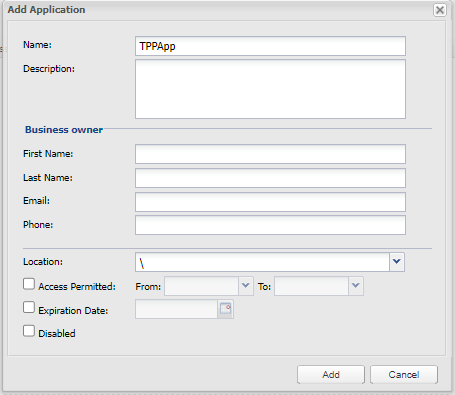
-
Click Add.
Complete the following steps only if Central Credential Provider is used to retrieve secrets
-
Select Applications > Add Application.
-
In the Name field enter TPP App for CCP.
-
Using the Location drop-down, select \Applications.
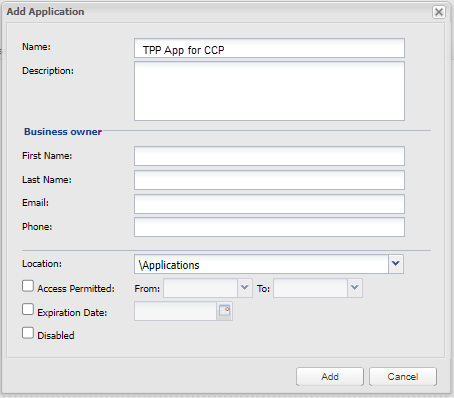
-
Click Add.
-
Add the credential provider of the AIM/AAM as a Safe Member.
For example: Prov_<hostname of the machine where AIM/AAM is installed>.
These provider objects MUST have these permissions to the CyberArk Safe:
-
Service Account: Select View Safe Members permission and access to the PVWA interface
-
End user account: Select Retrieve accounts
-
Application ID (for TPPApp): Select Retrieve accounts
-
Windows AIM/AAM Agent credential provider (Prov_<hostname> one): Select Retrieve accounts, List accounts and View Safe Members
-
- Click Save.