Retrieving certificates
The ![]() Retrieve Certificate option retrieves a certificate from a designated host or IP address and port.
Retrieve Certificate option retrieves a certificate from a designated host or IP address and port.
If the current certificate is managed at the monitoring level, you can use this option to update the certificate in the Trust Protection Platform database after you have manually renewed the certificate on the target device so that Trust Protection Platform can validate the certificate.
If the current certificate is managed at the enrollment or provisioning levels, you can use this option to retrieve the certificate from the CA. Under Enrollment, the administrator could then download the certificate and manually install it on the associated servers. Under Provisioning, Trust Protection Platform would then automatically install the certificate on the certificate object’s associated applications.
NOTE Before completing this task, keep the following in mind:
- In order to retrieve a certificate, you must have View and Write permissions to the associated certificate object.
- This option is available only in Policy Tree.
- You can set up a notification to alert you when the certificate has been updated on the target application. For more information, see Review validation results.
To retrieve a certificate
-
From the Platform menu bar, click Policy Tree.
- In the Policy tree, select the certificate object associated with the certificate file you want to import.
- Click the Certificate > Settings tab.
-
Click
 Retrieve Certificate.
Retrieve Certificate.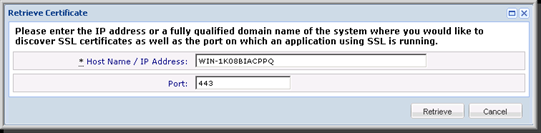
-
Enter the hostname or IP address and port of the server from which you want to retrieve the certificate.
- When finished, click Apply/Save.