Adding objects to the policy tree
You can easily add new objects to management trees in the policy tree. The type of objects you can add depends on which tree is displayed and the object selected in the tree. For example, if the Credential tree is displayed, you can add Password, Username, Certificate, or Private Key credential objects. If the Policy tree is displayed, you can add Certificate, Device, or folder.
Some objects, such as Credential objects, can be added only at the root of their respective trees. Others, such as Certificate and Application objects, can be added to objects.
You can add objects by clicking the Add button at the top of the tree view, the Add drop-down menu, or the right-click menu.
NOTE The right-click menu is not available in all trees.
If a new object cannot be added to the selected object, the Add drop-down menu and the right-click menu are not accessible.
-
From the TLS Protect menu bar, click Policy Tree.
You must have the Create permission to the folder where you want to add an object.
- From the Tree drop-down menu, select a tree.
-
In the Tree view, select the object where you want to create the new object, and then click Add.
The types of objects that can be added under the selected object display.
+
- In the Create a new object pane, click the type of object you want to add.
- Define the new object’s parameters and settings.
- Click Save.
The new object is added to the tree view.
-
From the TLS Protect menu bar, click Policy Tree.
You must have the Create permission to the folder where you want to add an object.
- From the Tree drop-down menu, select a tree.
- In the Tree view, select an object.
-
Click Add, and then select the type of object you want to create.
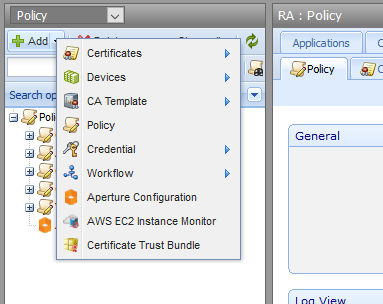
- In the Detail View, define the new object’s parameters and settings.
- Click Save.
The new object is added to the tree view.
-
From the TLS Protect menu bar, click Policy Tree.
You must have the Create permission to the folder to which you want to add the object.
- From the Tree drop-down menu, select a tree.
-
In the Tree view, right-click the folder where you want to create the new object, and then click Add > object.
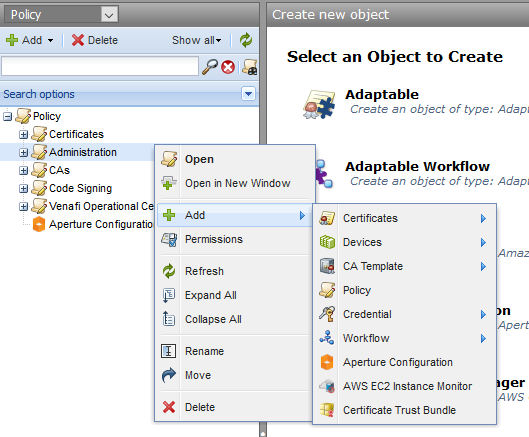
- In the Detail View, define the new object’s parameters and settings.
- Click Save.
The new object is added to the Tree view.